6 - 8月 用户中心
7月 - 8月 完成 BlogYou 项目
8月 - 12月 完成 、财务系统、服务大厅等基建项目
TODO: AutoTranslate
哦哦哦加油!!!

6 - 8月 用户中心
7月 - 8月 完成 BlogYou 项目
8月 - 12月 完成 、财务系统、服务大厅等基建项目
TODO: AutoTranslate
哦哦哦加油!!!
数据库拓展函数
Rust层((接收gRPC/http信息,调用下面的业务逻辑层)调用业务逻辑,CRUD之类的简单玩意直接生成SQL去调数据层)
业务逻辑层((用户增删、通过特定验证方式为用户鉴权)数据库拓展函数)
数据层(略)
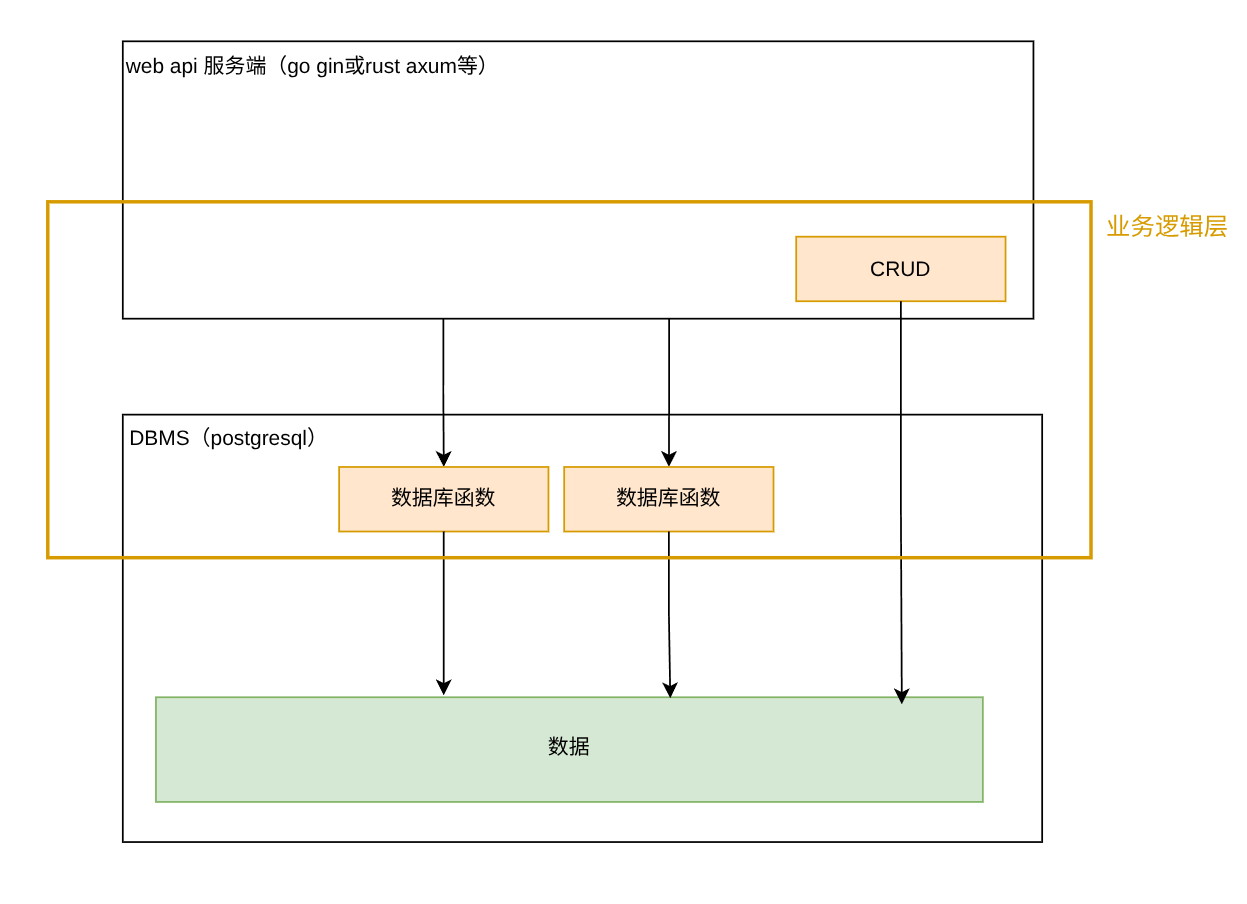
参考:https://supabase.com/docs/guides/database/functions?queryGroups=language&language=js
相关组织:https://www.litatom.com/#/
标准游戏的发行流程是简单的 创作者 --> 游戏 --> 玩家 的关系,但在AI时代,我们是否可以创建出一种 智能揣摩玩家对哪些游戏类型感兴趣,并下发对应内容让玩家消费,从而让更多玩家得到满足的游戏平台呢?
游戏内容可以由玩家制作(AI辅助工具),也可以由AI自主根据游戏数据生成
让玩家参与游戏制作的有典型的 steam 创意工坊,有两条"线路"描述使用创意工坊的游戏的数据流动:
创作者创作游戏,玩家消费游戏。
玩家提交游戏"插件"到创意工坊,玩家们消费创意工坊上的,由玩家而非创作者创作的游戏内容。
有个缺点是,大部分游戏的大部分玩家并没玩过创意工坊上的内容,只是通过第一条线路体验了游戏本体,创意工坊的价值没有最大化发挥。
我设想的是,系统将"创意工坊"上的内容作为主游戏的一部分提供,玩家游戏时将其他玩家创作的内容动态下发给玩家消费?(例如wallpaper engine)
ccw这种社区已经有了游戏平台的雏形
终极目标:类元宇宙(地球online)式游戏
What does the Laplace Transform really tell us? A visual explanation (plus applications)
如果看了这篇文章你还不懂傅里叶变换,那就过来掐死我吧
一个 用户组 代表使用 docker 将镜像推送至 容器服务 的开发者们(需要推送至镜像服务的权限),我这里是 orreos
另外一个 用户组 代表需要从 容器服务 下载镜像的服务器集群们(只需要从镜像服务拉取的权限),我这里是 servers
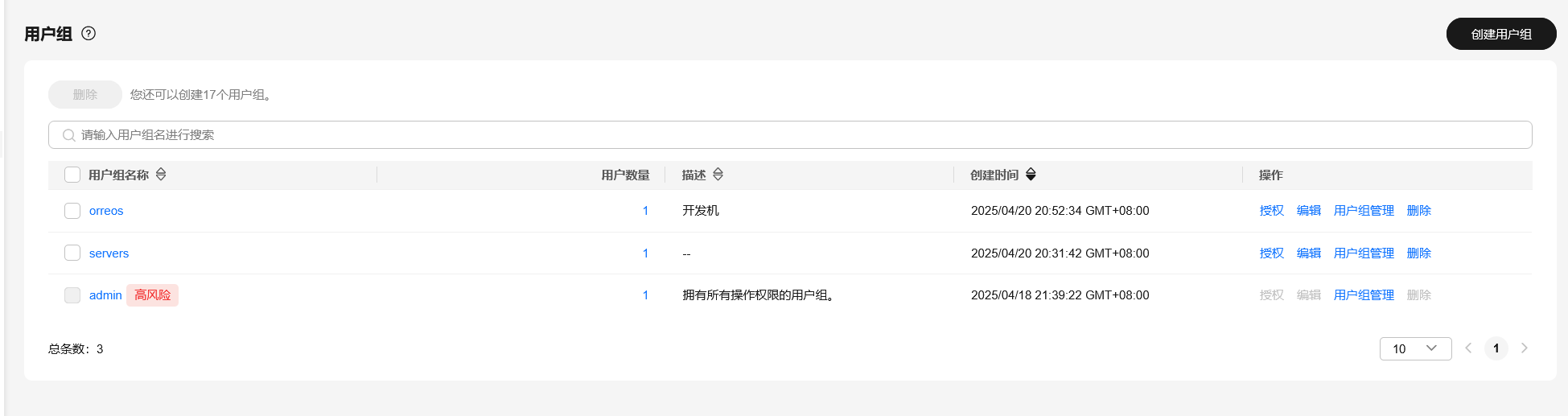
服务器集群组给一个 SWR ReadOnlyAccess 容器镜像仓库只读权限
开发者组给一个 SWR FullAccess 容器镜像仓库所有权限

添加的时候不要忘记下载访问密钥,稍等会有用!
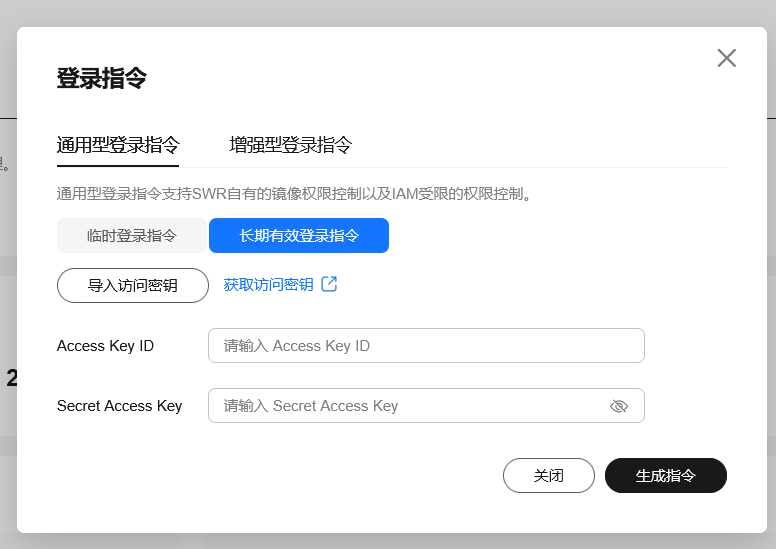
在这里导入刚才的访问密钥,点生成指令即可获取到密钥!